
Using Targeted Content Configurations
A Targeted Content Configuration is a Targeted Content widget that you create and store in the Ektron CMS400.NET Workarea. When users drop a Targeted Content widget onto a PageBuilder page, they can select from any of the configurations defined in the Workarea. (See the following example.) A configuration lets you reuse the same Targeted Content widget on any number of pages.
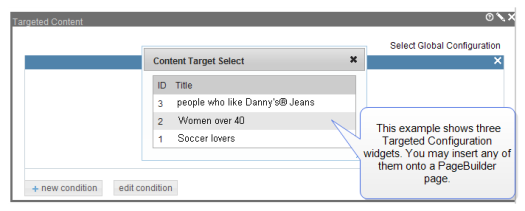
If you later change a configuration setting, all widgets using that configuration are automatically changed.
Use the Targeted Content Configuration screen to create, store, edit and delete configurations.
Important: If you apply no conditions to a configuration and reference it in a Targeted Content widget on a PageBuilder page, nothing appears on the page.
This screen lets you create a new Targeted Content Configuration or edit an existing one.
Creating a Targeted Content Configuration
If you have created a Targeted Content widget, the process of creating a Targeted Content Configuration is almost identical.
Prerequisite: To access this screen, you must be a member of the Administrators group or be assigned the Personalization Admin role.
To create a Targeted Content Configuration, follow these steps.
1. In the Ektron CMS400.NET Workarea, choose Settings > Personalizations > Target Content Configuration.
2. Click Add ( ). The Add Target Content Configuration screen appears.
). The Add Target Content Configuration screen appears.
3. Enter a Title.
4. Complete the steps to create a Targeted Content Configuration. For details on how to do this, see Creating a Targeted Content Widget.
5. Click Save ( ).
).
Referring to a Targeted Content Configuration
Prerequisite: The PageBuilder page must include the Targeted Content widget. See Also: Adding the Wireframe and Widgets into the CMS
1. Edit a PageBuilder page, as shown below
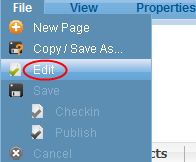
2. Drag and drop a Targeted Content widget.
3. Click Select Global Configuration (circled in the following figure).
4. Select the Targeted Content Configuration you want to place on the page.
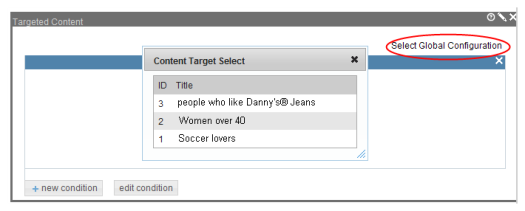
5. Save, check in, or publish the page.
Note: You can apply a global configuration to an existing widget. If you do, the global configuration replaces all conditions and results you previously applied.
Editing a Targeted Content Configuration
If you edit a Targeted Content Configuration that is placed on one or more PageBuilder pages, they will reflect the edit after you publish the page.
Prerequisite: To access this screen, you must be a member of the Administrators group or be assigned to the Personalization Admin role.
1. In the Ektron CMS400.NET Workarea, choose Settings > Personalizations > Target Content Configuration.
2. Click Edit (![]() ) to the left of the configuration you want to edit. The widget appears.
) to the left of the configuration you want to edit. The widget appears.
3. Edit as necessary. See Also: Creating a Targeted Content Widget
4. Click Save (![]() ).
).
See Also: Using Targeted Content Configurations
Deleting a Targeted Content Configuration
Important: If you delete a Targeted Content Configuration that was placed on one or more PageBuilder pages, they display a blank area where the widget was dropped.
Prerequisite: To access this screen, you must be a member of the Administrators group or be assigned to the Personalization Admin role.
1. In the Ektron CMS400.NET Workarea, choose Settings > Personalizations > Target Content Configuration.
2. Click Delete (![]() ).
).
3. Check the box to the left of the configuration you want to delete.
4. Click Delete (![]() ).
).
See Also: Using Targeted Content Configurations


